The Pros:-
1. Large usable keyboard with good keystroke feel: The key size is very large for a netbook. The layout, placement of key and size of each key has been well thought. The reaction force of the keys is good and there is a "crisp" sound for the keystroke too. The top surface of the key is finished with smooth coating but yet somewhat matte looking. Whilst the appearance is good, practial it is not so easy to become dirty and cleaning will be easy.
2. Elegant look, both inside and outside: With a thick surrounding silver rim, Samsung creates an unique style and symbol of their own which from a distance you will know this one is a Samsung notebook. I got the white version of the NC10 btw. The white version has pearl white matte finishing (but yet smooth, similar to the keyboard) both outside and inside. On the other hand, the black version has piano glossy finishing outside and carbon grey matte finishing inside and for the keyboard. As I don't like the inside appear of the black version, I chose the white one.
3. Surprising very long battery life but yet still overall high system performance: I must say the NC10 is a real workhorse, I have no problem with general word-processing and mobile internet application for going out for a whole day, for more than 8 hours, oftenly. Quite often, I used my netbook on and off for about 1/2 or 1/3 of the time during the day (at Cafe, during lectures ;-), on travelling, etc.), battery juice stil remained all the time when I came back home and this is really nice. This netbook, with a 3.5G mobile internet service that I subscribed, has helped me to save a lot of time at home for doing office works and internet writing/surfing. The practically very long usable battery life with a single battery pack really helps a lot here.
4. System performance is very high, despite of the long battery life (I think thanks to the brilliant power management and system performance optimisation). Good job, Samsung! Digital TV application TotalMedia with an Asus U3100 Mini HDTV stick plays very smoothly for MPEG2 SDTV broadcasts (DVD quality). It drops much frames for true HDTV broadcast programmes, though (MPEG4 or H.264 in 1920 x 1080), but then it is normal for a Netbook with an Atom processor and just an integrated Intel display chipset.
5. Loud speakers for a netbook, although sound quality is just so-so (but again normal for a netbook). I have no problem to play video clips in a restaurant (with some background noise, not too noisy, fortunately) and all the audience (about 10) has no problem to hear the sound by just sitting at their own seats at a round table.
6. Bright Screen with True Dark Background: The screen brightness can be set to very high, there is no problem for working outdoor even under the bright sky. The screen background is in deep black colour and hence a high Dynamic Range can be achieved (which is aka Contrast Ratio - the amount of difference between the darkest and brightest tones that can be displayed). I noticed that the NC10's monitor's background colour is much darker than the HP Mini 1000 when I compared them side by side, with the same photos displayed. The few comparable netbook screens with the same both high level of brightness and deep darkness includes the one used in the Lenovo S10, for what I found hands-on.
Unless the sun directly shines on the screen, the NC10 screen is always bright and contrasty enough. The matted screen helps to improve visibility under bright conditions or just when there is lighting overhead which reflection and glare will appear with glossy screens. The image sharpness of the display is not as sharp as glossy screen, though. We can't get the best of both world afterall and it's just a compromise. But I do think Samsung has made the right choice here - the screen is of no use no matter how sharp it is when there are reflections and glares which hinder viewing, especially for a netbook which is used outdoor and at different locations where the conditions are not controllable.
7. Cold machine when working: The heat drain and dissipation design of the NC10 is indeed very good. It does feel cold or just a little bit warm for most parts of the netbook (above and underneath) most of the time. This explains why this netbook has comparatively very long battery life than its competing models with the same 10" and 6-cell batteries. It converses battery energy well and other test reports do show that the battery life is far more than doubled than other 10" netbooks with 3-cell batteries.
8. Overall high performance for peripherals: The harddisk is silent and speedy. The wired and wireless LAN connections are fast and stable too. When it is compared with my other notebooks and desktop PCs, the NC10 does excels in every aspects, both in performance and stability.
9. Acceptable Portability: Size is typical for a 10" netbook. Although it is not the lightest at 1.33kg with battery, the battery pack is a full 6-cell one instead of a 3-cell one which has considerably less capacity and hence shorter battery life. But as I have said, for such a portable device, long battery life is crucial. Thanks to the superb power conservation of the NC10, I feel it is very worth to carry the extra weigh of just about 100g or so.
10. Price: At less than $400, I think this is just a real bargain. What else shall we ask for?
The Cons:-
1. Although the screen is really bright, it is rather inaccurate in the displayed colour. It looks blueish all the time, more so for the mid-tone although less for the bright white. I have checked a few NC10 demo units at different shops and they all look the same. Ditto for most other "LED backlit" screens of other models by different makers. I would confirm this to be a common issue for the LED backlit technology and actually many netbook users have reported that also (see this and this for examples). Even an expensive Sony X-series Bravia HDTV with latest LED blacklit technology just looks like the same - A female friend of mine (who knows little about gadgets but just the name Sony :-)) recently purchased a 46" model and when I went to her home and the first time the TV was turned on, I was shocked about the terrible colour cast I saw - super blueish, no matter for TV broadcast or PC screens. In fact, making a white LED is not easy and various technology barriers have been overcome but yet the technologies involved are not yet matured IMHO. I would not go into further details as those would involve Quantum Physics and Electronics ;-)
Anyway, I shall talk in the next section for more details on practically how such a blueish LED backlit LCD screen could be adjusted and calibrated so that the screen will look better and be more accurate in colour reproduction.
2. Easy scratchable silver mirror rim, although it is good looking: Actually, there are a few scratches already for my newly out of the box NC10. The box is sealed with factory anti-tamper adhesive tapes so I am sure my unit was brand new item. However, the silver shiny surface was not covered and thus there was no protection of any kind out of the factory. I accepted the (minor) scratches as it is difficult to get another one as every unit was pre-ordered at that shop, which was already a large one (the Boardway, Hong Kong). Anyway, just after a few uses, there are even much more of new scratches, despite I did handle my unit with particular care for the first few days. This good-looking mirror surface, whilst is fancy and beautiful, it is not tough and durable for practical use afterall. Anyway, if you just don't look at it intentionally, you might not be able to see all those scratches!
Also, as any mirror surface of those electronics gadgets, fingerprints are easily attached and appear on the surface which will make the surface not good looking, neither. But yet if we don't look at it intentionally, we will not see them!
3. Bundled software is buggy and/or not setup properly: The bundled McAfee Security Suite (90 days free trial) cannot be registered because there is a stupid bug which no matter what password I set and typed in, the registering program did not accept it!(?) I called Samsung helpdesk (but not McAfee'a agent, although I also had their contact number), left a contact, but then no one has replied to me then. Well, this is just a software issue anyway, and also a software by 3rd party as well;
4. Useless customer services: I actually called Samsung two times for the McAfee registering failure issue, the first lady was too innocent for what I described and she just did not understand most of what I reported afterall. So I gave up and called after a day for a second time, the guy who responded understood well what I said very shortly (as it seemed to be). He asked my contact, I gave him and then Samsung never came back to help me after that, then! Both helpdesk staff were very polite, though. But the key point is that Samsung is *helpless* in the case and their customer "service" and "support" is useless.
Pros with Cons - The VGA Output Port for External Display
I want to mention something about the built-in VGA port for external display function. First of all, this port, as in most (or all?) other netbooks, does not have a pair of screw locks for fixing the VGA connector, which could be a problem for broken connection sometimes when the connector is pulled accidentially. Besides, there are flexible display options for setting up the external VGA port. There are 3 modes: 1. External monitor only; 2. Simultaneous display on both internal and external mon by cloning the display of the netbook mon.; 3. Display in "Dual Head" mode, i.e., twin monitors with individual displays.
Once the VGA port is used, the NC10 will automatically switch to a 800 x 600 resolution. The image on the NC10 screen will be elongated, horizontally (since the native horizontal resolution of the screen is in 1024), but however, with a 4:3 external monitor, the display will be correct. The VGA output quality is quite good, I found the image is very sharp and well defined on my Panasonic Plasma TV (it is also needed to be put into 4:3 mode), with accurate and nice colours. But the cons are: other than that 800 x 600 default resolution, I could not find any other resolution setting that can fit my external screen. It is because of two reasons: 1. The NC10 does not support any display resolution higher than 600 vertically, which is just a waste of resolution when it is output to external large monitors, which are usually having much higher vertical resolution; 2. The native resolution of 1024 x 600 is of uncommon and non-VESA standards compliance, nor it is in the popular 16:9 aspect ratio but actually 16:10. As such, it cannot be used in displaying 16:9 pictures in correct aspect ratio. Anyway, this is a common issue for most 10" netbook, except this BenQ Joybook Lite U101 (but I don't like its glossy screen and actually I have not much confidence in the brand, neither).
Tips and Tricks:-
1. Make "better" default settings in the BIOS: To enter the BIOS setup, you need to hit the F2 key quickly a couple of time during startup. Under the "Boot" tab, I changed the "Brightness Mode Control" to "User Control" rather than "Auto", which is the factory default. If it is set "Auto", at everytime the NC10 boots up, the screen brightness will be at minimum, which I regard as an annoyance. The "User Control" setting will remember the last setting of the brightness level which I think should be the way to go. Similarly, another setting I changed is the the "Wireless Device Control" which by factory default it is enabled at every boot, but I would rather to set this to "Last Status" so as to save battery power and to minmise EMI (and for better wireless LAN security too since I normally turn the wireless LAN off unless I need to use it).
2. Adjusting and the display colours and screen calibration:
As discussed in the last section, I believe the problem is a common issue of the current technology, the "white" LED backlight light sources are just not true *white* and they by no means are white and accurate enough, nor I found that the response is linear, i.e., the colour temperature is not constant between highlight, mid-tone and shadows, after passing through the LCD "filter".
To tackle the problem, I first tried to use a Spyder2Pro to do a hardware calibration and tried to create and store an ICC colour management profile in hoping that the colour errors could be compensated by a "proper" ICC profile. Unfortunately, the Spyder kit failed as the wizard window in doing the calibration is higher than 600 pixels so that the next button of the wizard dropped below the whole display screen of the netbook which has a screen resolution of 1024 x 600 only. More unfortunately, there is no default "focus" on the "Next" button (or any button) for the software and thus there is no way to hit the Next button by keyboard to go on the calibration procedures unless the mouse is used (which is the only method). So, I gave up! :-(
So, after that, I tried to tune the monitor by my eyes then. Calbrating the monitor using *any* monitor "calibration" programs which use RGB dithering comparison pattern/chart is mostly useless as those kind of calibration software can just adjust the tone/response curve of individual R, G, B channel by *assuming* that the RGB prime colours are accurate by itself. Without an "eye" (i.e. hardware sensor), they could by no means know whether the displayed colours are and how accurate or inaccurate the actual displayed colours are. But since my Spyder2Pro (which has such an electronic eye) does not work, I was forced to use my own eyes by loading different standard colour test patterns and grey scale charts and accurate sample photos (including various ANSI compliance patterns by the infoComm (formly known as the ICIA - International Communications Industries Association) and then used my own eyes to judge, under different lighting conditions, indoor and outdoor, brighter and dimmer and with different colour temperatures. Well, the last fortunate thing is that I dare to say my own eyes are very colour sensitive, anyway ;-D As a side note, I chose all 800 x 600 test charts and patterns so as to fit for the screen's native resolution and a pixel to pixel display of the patterns and images was realised (they are vertically fit 100% and centred horizontally).
But, to correct the troublesome colour cast of the NC10 monitor is not easy, since the amount of blueish cast varies with different displayed levels. For bright white, it looks less blueish, in mid-tone, the problem is more serious. Also, some little Cyan cast can be noticed too (for mid-tones). Indeed, the screen displayed colours look rather strange by default, which the problems are particular noticeable when photos are viewed/edited. Last but not least, the strange thing is for displaying shadows and dark areas, the colour cast problems seem not so serious, again.
The first time I tried to adjust was to change the brightness level (actually it is just the dark level) of individual RGB channels. I decreased and pulled down the B line and raised R and G (with more R), I was able to successfully make the mid-tones and their colours look better but then the low level greys became yellowish and the highlights became more purpleish which yet make viewing look odd again, even just for web browsing. The problem was caused by individual colour channel clippings, near dark and the brightest levels. Look at this screen capture and you will understand:-
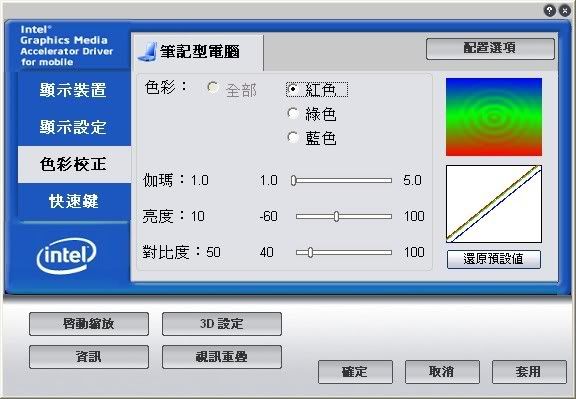
In this illustration, I have entered a higher brightness level for both R and G (with strong R than G too) and decrease the Blue level. In real, the following settings could work: R +10, G +5, B -15: The results: The overall mid-tone is retained with some little clipping/colour changes of highlights and shadows, as you can see from the tone curves.
Finally, I ended up to change the Gamma values, with an intention to merge and fix the starting point at total darkness for all the RGB channel for the response curve and ditto for the brightest end point, i.e., the highest level. As discussed above, there is too much Blue and with also with some Cyan cast. To correct the dominated blue, I needed to add Yellow or to decrease Blue. But there is no way to decrease the Blue level as the Gamma of the Intel display driver do not have a value less than 1 for selection. So, the only way is to add R and G at the same time to a new value of Gamma=1.1 for both, which is effectively equal to add Yellow and to counteract the Blue. To remove also the Cyan (which really makes skin tones look odd), I further raise the Gamma of the Red channel to 1.2. After this, actually the display looks somehow a little bit more red but it is yet more pleased to my eyes than had the Cyan tone visible. Here is the screen capture of the current display driver colour settings of my NC10:-

After the above adjustments, my standard test patterns, grey scales and sample pics now look much better. The lowest and highest greys are still able to be displayed too (which the Samsung display hardware by itself has been made quite good and be able to display these, except for extreme values like (grey) Level 4 or 251 and beyond).
Anyway, I still do not totally like the overall colour tone of my calibrated NC10 screen for two remaining reasons, despite that it now looks much better than ever before (and then any other uncalibrated NC10 units, I bet): 1. The mid-tone and the whole image look a little bit brighter than it should be for the mid-tone. It is simply because where the R and G channels are boosted most there; 2. The overall colour temperature is still higher than I like (it looks like some kind of 9300K hardware calibration rather than 6500K which look warmer and more natural - my default colour temperature of my desktop EIZO monitor (the most accurate LCD monitor in my home) is put into sRGB mode (which has the 6500K colour temperature for the standard).
Updated 9-6 - A better default setting at the display driver:
I had actually successfully calibrated my NC10 monitor using my Spyder2Pro with the aids of an external monitor connected to the VGA output port so that I can go through the calibration wizard on the external monitor whilst calibration was made for the NC10 screen.
A profile was generated and the result was good, except that the screen still looks overall a bit yellowish, especially for shadows. The new profile can be loaded by some LUT loading utilities (see the Comments Section below for details with URLs for those). But the real issue is that the LUT will be reset each time according to the Intel display driver settings each time when the netbook is waken up from the sleep mode when it is put idle for a certain period.
So, after more testings and tweakings, I have been able to find a new better set of settings for the display driver for those "colour correction" values at the display driver. This, whilst has some pros and cons over the "properly" calibrated one by the Spyder2Pro in terms of colour accuracy, the best thing is that the colour settings are remain in force as long as the netbook is turned on and it will not be changed even after waking-up from the sleep mode. Here it is:-
Red: Gamma 1.2, Brightness -5, Contrast 51;
Green: Gamma 1.1, Brightness -10, Contrast 51;
Blue: Gamma 1.0, Brightness -15, Contrast 51
As a final remark, these settings are not suitable for an external display that is accurate by itself, e.g., my Panasonic Plasma display which is highly and *very* accurate in colour rendition and tone reproduction. The changed settings are only set in the sole purpose to correct the hardware errors in the incorrect colour reproduction of the NC10 LED-backlit LCD screen and display. The default Intel settings are most suitable, in contrast, for an external display that is accurate. To load the factory default of the LUT, a Reset command of that LUT loading utility should be issued and one of the tools as posted in the Comments Section that support the command line would be the best tool to do the job (just write a simple command line in a batch file and make a shortcut to it at the Windows).
3. Touch Pad Fine Tuning: I disabled horizontal scrolling and some other useless function of the "Synaptics" touchpad, which is feature rich but not much useful practically, to make the short touchpad's usable area much larger by re-enabling the whole vertical area of the touchpad to be useful just a a pointing device. Do note that the touchpad of the NC10 is already short vertically, It think it is very unwise to even reserve a portion of the bottom area for "horizontal scrolling" by default. In fact, it is ironical that sometimes we tend to forget the most basic tool which are readily available but very easy to use: Why not just use the Arrows to navigate?(!)
To change the settings, just go to the Control Panel -> Mouse Settings and then select the "Device Settings" Tab and then click the "Settings" button:-
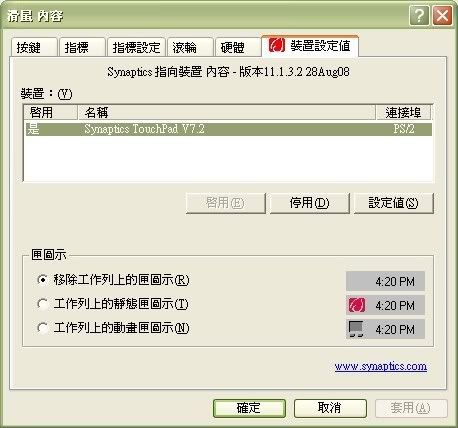
Next, under the "Virtual Scrolling" setting, disable "Horizontal Scrolling" and "ChiralMotion Scrolling" by uncheck the corresponding two boxes as below:-
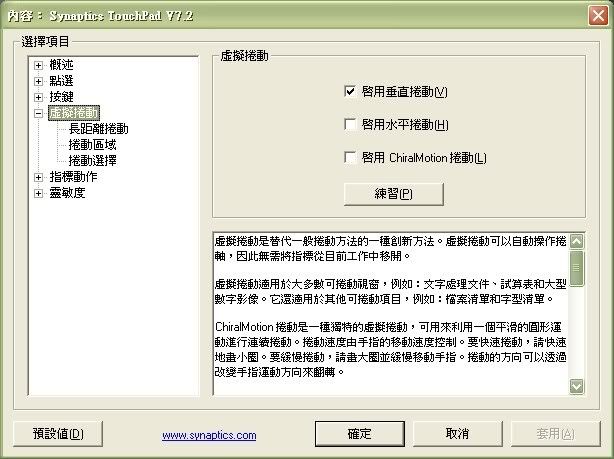
And then you will see the following preview for the "Scrolling Area(s)" as below, with the Horizontal Scrolling area disabled:-
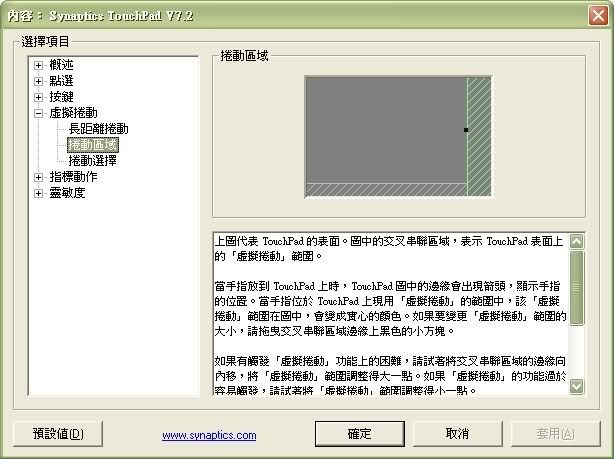
Besides, I did also maximise the "sensitivity" (actually the moving speed) of the touchpad pointer and I found that it is more easy to use with maximum speed, owing to the small size of the touchpad:-
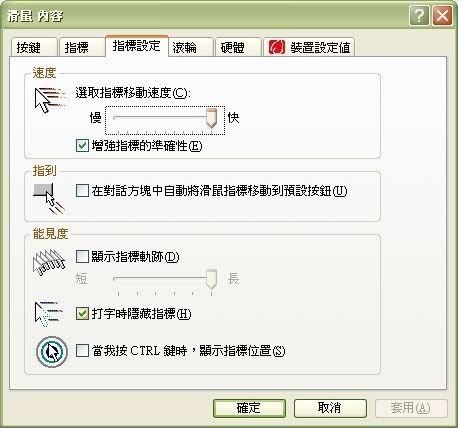
Lastly, I maximised the pressure sensitivity of the touchpad to make it most sensitive so that I can use minimum and lightest force to drive the pointer and to do the tapping:-

Last Comments
Afterall, I must say that Samsung have done an superb and excellent job with their NC10, which in my opinion is the best netbook made so far. It seems that Samsung have been doing much better with their computing and all other consumer electronics products including mobile phones, TVs or even DCs, etc.). But unfortunately Samsung is not doing well in the DSLR market, especially when their achievements in other areas and products are compared. Well, I think I am just not a customer whom is very difficult to please, although I admit that I am picky :-) (which just mean that I have my insistence on some of my essential user requirements - not much different from many others). As long as the gadget makers have done good enough and be better than the average Joes who just produce mediocre products, I will be satisfied.
Well, anyway, when will Pentax (or even Samsung) develop and make similar competitive or even strong/leading product(s) in the DSLR field and for the DSLR market??
P.S. This is the first time I write a review on electronics gadget other than digital DSLR gear and related stuff, I hope anyone who have read this review do like my review and find it useful! See you next time.
Hi, nice posting.
ReplyDeleteJust to mention that I am perfectly able to setup my external resolution to 1920x1200 (when using only the external CRT monitor, obviously). I am using System BIOS 03CA, if that makes the difference..
Cheers,
LU
Thanks.
ReplyDeleteBtw, where did you download the new BIOS version?
Hi, the download was automatic, using the Samsung Update Plus utility.
ReplyDeleteOtherwise, it is available under firmware in http://www.samsung.com/uk/support/download/supportDown.do?group=&type=&subtype=&model_nm=NP-NC10&disp_nm=NP-NC10&language=&cate_type=all&dType=D&mType=FM&vType=L&prd_ia_cd=05012400
Strangely, it shows version 04CA, while the Samsung update utility only updates me to 03CA.
Cheers,
LU
Oh, LU, really thanks a lot! I've installed the new firmware. It shows that it is version 04CA after upgrading.
ReplyDeleteNow, once the VGA port is connected, additional screen resolution options will show up, from 800x600 up to 2048x1536(!).
I have tried the settings at 800x600, 1024x600, 1024x768, 1600x900, 1600x1200 and 1920x1080. It is found that the NC10 will correctly display the whole desktop only with the 800x600 and 1024x600 settings, whereas my external monitor (which is a Panasonic plasma panel) can sync up to 1600x1200 without any problem. The aspect ratio is correct for all modes with the plasma panel set either in 4:3 or 16:9 mode.
The most interesting thing is that when the 1024x600 mode is selected, the NC10 will still give a 4:3 output signal, with the display content in a letter box, that is, the aspect ratio of the display content is *correct*. so that I can still be able to zoom into the content in 16:9 mode with my plasma and there are only little portions of the top and bottom of the screen are cut. E.g., I am still be able to see the task bar of the Windows, since that 16:10 picture is just a little bit vertically larger than a 16:9 picture.
I would choose the 1024x600 mode as my default external display setting. Owing to that I found it to be more convenient to have the NC10 display correctly simultaneously. And also because of that for those very high resolution settings, the fonts in Windows are actually too small to read, e.g., in 1600x1200.
Hey,
ReplyDeleteI just tried to my 24" external monitor, handling 1920x1200 like a (little) hero! After disconnecting the monitor, new connections reverts back to the 1024x600 resolution, but that is definetely a safe choice.
Something peculiar happens with the bios. It is possible to enter the bios with F2, or boot from a USB key; however, if I terminate an XP session using hibernation, the computer does not let me enter in the Bios or boot from Usb, and the only [option] is to resume Windows.
That is weird.
LU
I've calibrated my NC10, with an eye-one display 2.
ReplyDeleteDetails at:
http://www.sammynetbook.com/plugins/forum/forum_viewtopic.php?12557
Tocasa, thanks for sharing. And, what a coincidence that your eye-one display generated ICC profile look like my human-eye calibrated and adjusted RGB curves, i.e., more R, a little bit more G and less B (it was desired but just that I could not set a bending-down gamma curve! Why not a <1.0 value given?) :-)
ReplyDeleteHowever, I have downloaded your ICC files but after applying them, I saw no effect. Do you know what's going wrong? Can you guess and tell me something? TIA!
If you are just applying them in windows, via the display properties, then you need to restart windows to see the effect.
ReplyDeleteBut note if you suspend then wake up windows it will have forgotten the settings until next reboot :-(
If you download a freeware program called "DisplayProfile", you can apply an icc profile easily in windows without rebooting. Find it here:
http://neosmart.net/blog/2007/windows-vistas-gamma-table-bug/
And well done for manually calibrating your NC10!
Tocasa, really thanks so much, again!
ReplyDeleteI have tried your profile and it is excellent! In fact, I appreciate much the accuracy of the icc profile as generated by the Eye One. It seems to be much better than what I could get from my Spyder2Pro (which was good for CRT calibration on VGA).
With your profile, now the colours on my NC10 display are far more accurate, which comes close to the accuracy and quality of my expensive EIZO desktop monitor on DVI. In fact, my "10-bit" EIZO monitor was "hardware" calibrated at the factory and thus it has a very high colour accuracy with a very low delta E - and that's why it's so expensive, but it worths.
But there are still some issues. First of all, the "DisplayProfile" do not support command line, nor it can load the LUT by itself (i.e., manual input is required). So, I've searched and searched the web for quite a while and finally I found this little but very useful utility:- xcalib
I then wrote a simple batch file and put it in the StartUp folder and let it run automatically per boot. However, this is not the end of the problems. The Intel display driver (of the built-in Intel graphic display) is just so persistent and stubborn that it tries to control and reset the gamma and the LUT each time when the NC10 wakes up from sleep or power-saving mode, in addition to the Windows boot. There is NO way to disable that "function", which is annoying as it just overrides the proper ICC colour management.
In order to almost resolve the problem, I made also a shortcut for the batch file and put it on the desktop so that I can click the batch shortcut each time when I need it.
Last but not least, there is one strange thing (maybe bug) of the Intel display hardware: The LUT data cannot be loaded properly after waking up from sleep mode or when the Intel display utility has been loaded. It *has to* reset/clear the LUT memory before the desired LUT data set is re-loaded. Fortunately, the xcalib has a parameter for doing that. As such, I simply added another command line for resetting the LUT memory in the beginning of my batch.
Besides, in the course of (re)searching, I found another nice little utility which reads the LUT data and also plot the RGB curves in a chart. It is called the LUT Manager. I prefer this older version.
I hope my above new findings can be useful to you :-) (or anyone who read up to this point!)
WOW, what a difference!!! :) I still find hard to believe it (this is my first laptop), but the result is really INCREDIBLE on my NC10 with Tocasa's settings! BTW, thank you for the excellent review RiceHigh! ;)
ReplyDelete(Oops, and greetings from France to everyone! Hope I have not made too much mistakes...)
RiceHigh
ReplyDeleteThanks for sorting all that out - I think between us we've sorted out the NC10's colour calibration!
:-) tocasa.
ReplyDeleteBtw, I have yet found out a better default setting (than my original setting stated above) at the Intel display driver for anyone who does not want to play with the icc profile (and go through the troubles to keep it enforced all the time - the Intel driver is just so persistent (even the "msconfig" cannot get it disabled!)), here it is:-
R: Gamma 1.2, Brightness ("Black" Level actually) +3 (to give more pink in skin tones);
G: Gamma 1.1, Brightness 0;
B: Gamma 1.0, Brightness -7 (to suppress the remaining excessive blue).
This setting will give mid-grey looks whiter and be more neutral than tocasa's calibrated ICC profile (which is more accurate for all colours but would look warmer).
I hope this easy and quick setting can be useful to all NC10 users. If you're one of them and read up to here, do try it and I guarantee that you will not be disappointed! :-)
If want to simulate a middle mouse button press by simultaneously clicking both touchpad left/right buttons [i.e. equivalent to clicking the mouse wheel on an external mouse], then do the following
ReplyDelete-- Run regedit
Start/Run then enter 'regedit', click OK
-- Navigate to the following key by double clicking
HKEY_LOCAL_MACHINE\Software\Synaptics\SynT\Defaults\
-- create the key 'HasBothButtonFeature' as a DWORD and set value to 1
From regedit menu option Edit/New/DWORD Value - then replace the 'New Value #1' with 'HasBothButtonFeature' [take care to enter as camel case exact as shown]. Click enter when finished [value will show as 0]
Double click on this new key and change value from 0 to 1 [click OK]
Reboot and then it should be hunky dory - works well with the latest Firefox/Tab Mix Plus using the XP/driver that came with my NC10
Have fun
sugob
P.S. Don't be tempted to fiddle with other settings!
Just to say "thanks" for a very useful article. Some very useful tips on changing settings!
ReplyDeleteYou're welcome and I'm glad that you like my article! :-)
ReplyDeleteNice informative post keep it up
ReplyDeleteReally wonderful, Thanks for sharing such a nice and helpful post. keep it up
ReplyDeleteThis comment has been removed by the author.
ReplyDeletevery informative post.....
ReplyDeletePogo Technical Support Number Free In Usa
The content is very informative thanks https://www.mobilezmarket.com/
ReplyDelete