That is, my Blog page could be used as a simple quick test target for colour calibration of your monitor! :-D
Now just note that the main text background of my Blog is in pure yellow in lighter/brighter tone. As such, it represents specific highlight colour accuracy in that colour. Pure yellow colour contains only Red and Green. So, you shouldn't see any colour cast except yellow if your monitor is colour corrected and the yellow should look as pure as possible.
Next, the Blog heading/title bar/area in in deep grey and the above principle also holds. Deep grey is one of the shallow representations. It should display equal Red, Green and Blue if the display device is colour corrected. If you have seen any colour cast in the title page, it simply means that there is colour errors with shallows of your display device!
As for the other minority colours of my Blog page in smaller areas, the remaining are light grey and white. Again, they should contain "no" colour~
Nowadays, most people use LCD monitors. And for most LCD monitors, there are settings for controlling the overall (backlight) brightness and the individual brightness (gain) of the R, G and B primitive colour channels. So, try to adjust all these four to get the best colours of my page, then you're almost close to a more colour-correct(ed) display for viewing images than what your monitor originally could do for you!
If your monitor also has the contrast (i.e., the back level) adjustment also, try to adjust the most suitable contrast and brightness first with a grey scale chart like that displayed in every DPR camera review. Then adjust the RGB gains and colours.
If you see that the (high)light colours of my Blog page contains more cast than the subject title area (for deeper tones/shadows) or vice versa, that means that the colour display errors of your monitor is not linear against the brightness (from dark/shallow to bright/highlight). So, you have to make the compromise and find the balance point. At the end of the day, there is not much to do unless you use an external hardware monitor colour calibration device to do the adjustment further.
After all the pure text talks above, let's look at the following screen capture of the "LUT" (stands for Look Up Table, download a LUT management utility here) colour correction curves of an eye-adjusted EIZO monitor of mine using my Blog page as target below:-
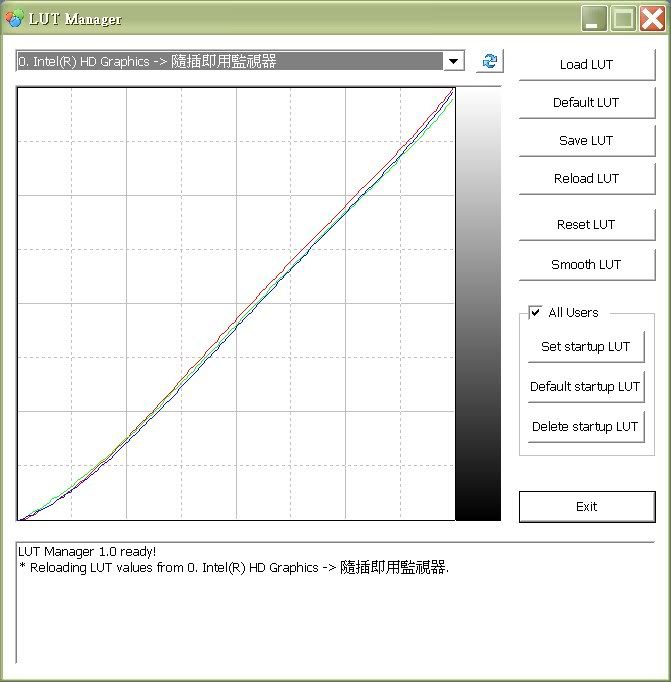
With the best factory colour profile without any "human" colour correction, the Spyder measured LUT table actually looks like this:-
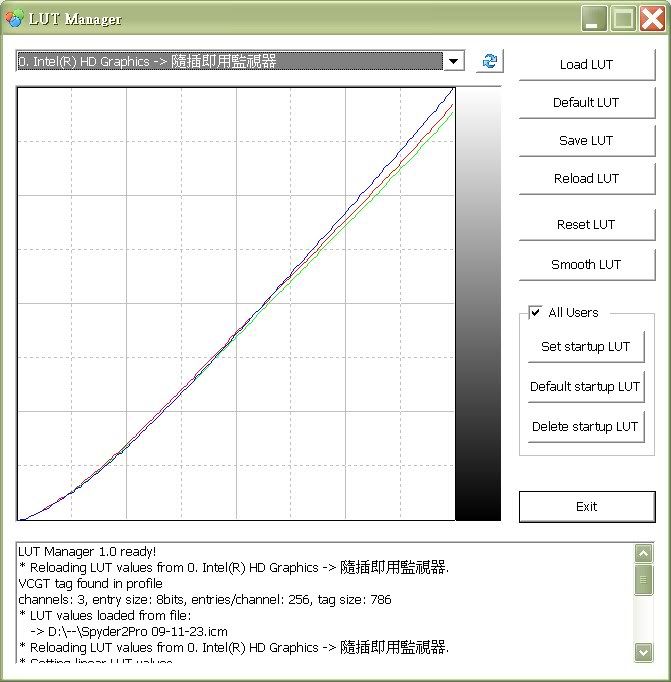
Note about Green and Red are suppressed so as to compensate for the yellow cast which is caused by the aging of my that monitor, which has been used for prolonged time of more than 3 thousand hours over years, particularly, the "white" fluorescent backlight source could become more yellowish.
So, it leads to an important tip for hardware calibrating monitors, i.e., one should *always* try to adjust the monitor to a better display status as far as possible by *own eyes* before hardware calibrating the display. The above example shows that the final display accuracy of the former hardware calibrated monitor is yet better than the latter. The difference is indeed quite obvious. It is because the lesser the original errors for correction, the better the final results will be - simple logic? :-)
Last but not least, you can see that the "better" RGB correction curves coincide with each others very well, that means that my eyes had actually been really accurate and the Spyder actually supports my judgement! ;-D However, do note that the gamma and contrast have still been adjusted and compensated by the Spyder somehow, as it can only be measured and corrected via the ICC/ICM profiles (i.e., the LUT table) by using the Spyder (or any other hardware monitor calibration device).
Read Also:-
My Spyder2(Pro) Retired..
Blueish "LED" Screens? (How To Make Them Colour "Correct"!)
Testing the Colour Accuracy of Your Display and Eyes!